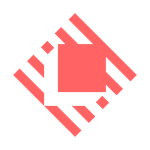
For once, this article is dedicated to a tool only available on MacOS. Raycast is a launcher for all sorts of things: converting units or currencies, launching applications, searching for files, accessing the clipboard history, configuring snippets, etc. A library of extensions allows you to extend Raycast for even more uses, such as checking stock quotes, managing the applications you’ve installed with Brew, and much more. A paid version is also available, but unfortunately, as is often the case these days, it’s a monthly payment, so I’ll pass on it for now.
The main use of Raycast is to keep your hands on the keyboard as much as possible, so in this article you’ll find a list of the shortcuts configured by default or those I’ve added for my own workflow.
Hotkeys
Default
escprevious page⌘ escmain search page⌘ ,Raycast preferences⌃ nor⌃ pmove down or up in any list view⌘ ⇧ ,open selected item in Preferences⌘ ⌥ ,open group of selected item in Preferences⌘ ⇧ Fadd or remove an item favorites⌘ ⌥ ↑and⌘ ⌥ ↓move a favorite item up and down the list
Custom Hotkeys ⌥
⌥ tcreate a task in Obsidian⌥ fsearch for files⌥ ssnippets⌥ gghostty⌥ cchrome⌥ oobsidian⌥ lslack⌥ qquicklinks⌥ hhide unfocused apps⌥ ⇧ hUnhide unfocused apps
Window Management ⌃ ⌥
⌃ ⌥ ↑, ↓, ←, →windows to left. right, top, bottom⌃ ⌥ ffullscreen⌃ ⌥ mmaximize
Tooling ⌃ ⌘
⌃ ⌘ pPerplexity⌃ ⌘ spacesearch emoji
My top 9 - most used hotkeys
⌥ oobsidian⌥ gghostty⌥ gsublime text⌥ zzed⌥ lslack⌥ pperplexity⌥ tObsidian task⌥ fsearching for files⌃ ⌘ spacesearch emoji⌥ ssnippets
Useful stuff
I haven’t assign hotkeys to all the useful stuff, these are reachable by typing their names after calling Raycast with you assigned key, in my case I replaced Spotlight by Raycast, so it’s ⌘ space
- create note, add an obsidian note
- search chrome tabs
- download youtube (yt) video
- manage download folder
- brew, manage all your homebrew
- lock screen
- stocks, easily check valuation
- confetti, celebrate
- store, adding more extension
Snippets
Snippets can be easily called with keywords. I’ve created the following ones so far.
| keywords | text |
|---|---|
!ctrl |
⌃ |
!cmd |
⌘ |
!opt |
⌥ |
!shift |
⇧ |
!tab |
⇥ |
!up |
↑ |
!down |
↓ |
!left |
← |
!right |
→ |
!return |
⏎ |
!eur |
€ |
!dtime |
date and time |
!date |
date |
!tel |
mobile phone numer |
!address |
postal address |
!email |
email address |
!checkbox |
- [ ] |
!week-end |
I wish you a pleasant week-end. |
Snippets can include Dynamic placeholders.
Quicklinks
Another useful feature which allow to access links with inputs from Raycast itself. I’m currently using the following ones
| quicklinks | actions |
|---|---|
| https://pkg.go.dev/search?q={pkg} | search Go packages repository |
| https://www.whois.com/whois/{query} | search domain name or IP address |
| https://google.com/search?q={argument} | search google |
| https://www.google.com/maps/search/{Place} | seach google map |
| https://mail.google.com/mail/#search/{query} | search gmail |
| https://duckduckgo.com/?q={argument} | seach duckduckgo |
| https://www.linkedin.com/search/results/all/?keywords={Query} | search linkedIn |
| http://wiki.yet.org/index.php?search={query} | search yet |
| http://w.yet.org | open my blog |
Like many startups, Raycast is now expanding to a broader set of use cases, such as taking notes (Raycast Notes), help you focus on your current task (Raycast Focus). But in my case I prefer to use a tool for its original reason for existence. Usually, new use cases added after a significant community has been created are rarely as good as the original concept.
Links
- Raycast official site
- Raycast youtube channel